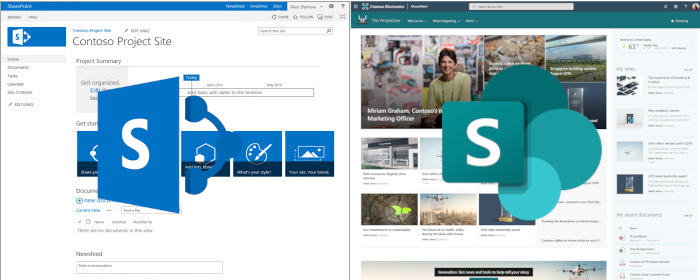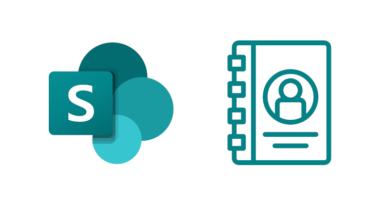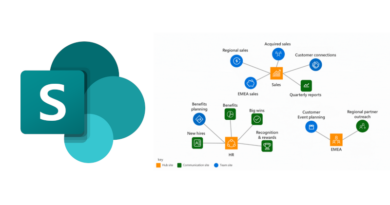Migrate from classic to modern SharePoint
If you’ve been working with SharePoint over the last 10 years, you’ve probably had to migrate sites between different versions of SharePoint. Moving between classic versions of SharePoint has been fairly simple, for some it just involves a content database upgrade and maybe some tweaks to some custom functionality. However, moving from classic to modern SharePoint involves some thought. In this post, I want to discuss the main things you will need to consider as you move from classic to modern SharePoint.
Architecture
Many of your users will have become familiar with the hierarchical nature of classic SharePoint: Site collection > subsites > maybe more subsites below that. SharePoint Online is now focused on flat architecture with team and communication sites being their own site (site collection) at top level (/sites/siteA, /sites/siteB). Those that have become familiar with structural navigation will need to be made aware of Hub sites as the new “connective tissue” that connects related sites together. Additionally, aspects like site content types and columns are now managed from the new Content Type Gallery.
This might involve some changes to how some users think of sites, but the benefits are clear:
- A site structure which can adapt easily to organisation change. Moving subsites was often not simple. With Hub sites, it’s as simple as registering your site with a new hub site.
- Large amounts of content are easily managed. Each site in SharePoint Online can support up to 25TB of storage.
- Big changes to one site do not effect others. Previously, if one subsite required a site collection feature enabled, it would be enabled for all subsites. This is no longer the case.
Permissions
With hierarchical SharePoint sites, many administrators used a combination of inheritance and unique permissions to manage access to their site and subsites. However, even the most diligent of administrators may have found that this ended up getting messy and difficult to manage. Fortunately, with group connected SharePoint sites, permissions have been simplified somewhat. Before moving to SharePoint Online or to modern via on-premises SharePoint, you should probably review your permissions and plan how they would work in a group connected way.
Pages
There have been some significant improvements between classic and modern pages. This however means that you will need to either manually recreate these pages using a modern page or use an automation tool such as PnP’s page modernization engine. If you’ve got a relatively small number of pages to migrate, you may benefit from reviewing the pages and recreating them from scratch to benefit from the additional functionality available in modern SharePoint.
SharePoint 2010 & 2013 workflows
SharePoint 2010 workflows are no longer supported in SharePoint Online but don’t worry, Power Automate is a great solution for replacing these workflows. Since you’ll need to review and possibly recreate these 2010 workflows, it might be good to also replace your 2013 workflows at the same time. While 2013 workflows continue to be supported, it’s reasonable to suggest that these could be retired in the future the same way 2010 workflows were and it would be good to future proof your new SharePoint site.
Custom solutions
Over the years, the SharePoint development framework has changed. Some organisations may have chosen to deploy custom solutions via server side code or by creating complex JavaScript solutions harnessing the SharePoint API. If you are moving to modern via SharePoint Online, server side solutions will need to be redeveloped. This is most likely a good choice long term for reliability and management. Modern customisations are now implemented using the SharePoint Development Framework (SPFx) via modern web parts and extensions.
Browsers
For most organisations, this is most likely something that has already been dealt with. However even in 2021, there are still some using legacy browsers such as Internet Explorer. The modern SharePoint experience is based heavily on HTML5 and client side frameworks. Therefore, for the best user experience it is best to ensure that you are using a modern browser.
Training
Moving between previous versions of on-premise SharePoint may have involved little to no user training. The classic UI has remained very similar between versions. The modern UI does however have some significant changes. Many of these changes have in fact made the UI easier to use but users will need guidance as they will have become very familiar with the classic UI.
The bottom line
This blog post is not a comprehensive list of items that you will need think of before migrating to modern. I would highly recommend spending a fair amount of time on discovery before moving to modern to ensure your users have a seamless move to modern.